OE2WAO (Diskussion | Beiträge) K |
OE2WAO (Diskussion | Beiträge) Markierung: 2017-Quelltext-Bearbeitung |
||
| Zeile 52: | Zeile 52: | ||
===Shortcuts=== | ===Shortcuts=== | ||
| − | : delete markers | + | <nowiki>:</nowiki> delete markers |
@ reset <On Next Click> to menu mode | @ reset <On Next Click> to menu mode | ||
a Animate (Click to Map to set Parameters) | a Animate (Click to Map to set Parameters) | ||
Version vom 14. August 2021, 01:47 Uhr
![]() Für die deutsche Version dieses Projekts >>hier klicken<<
Für die deutsche Version dieses Projekts >>hier klicken<<
APRSmap is a new APRS client software by OE5DXL, which is based on the OSM map source. It allows a lot of features in only one program by a good usability. NO installation is required, just put it on a disk an start it!
A lot of documentation work will have to be done soon !!
Features
- OpenSource and already compiled for windows and linux
- 100% compliance with the current APRS protocol specifications
- No installation required, just copy and start
- No unnecessary menus, focus is on the representation
- IP-based, out-of-the-box network-ready in HAMNET and Internet
- Operations best controlled via shortcuts
- Local serial connection (TNC) possible - operating as an RF IGATE
- Several MapSources can be used. By default, this is OSM - OpenStreetMap
- Downloading map source on demand
- Track filter for delayed / late / repeated packets "f"
- Radio propagation calculation (since v0.36) "R"
- Animation of tracks with timeline "a"
- Animation of the temperature distribution "w"
- Messaging
Installation
After downloading the program you only have to extract the files into a subfolder of your program files folder, e.g. /APRSmap.
No installation routine is required, just extract and run the aprsmap.exe
First steps
On the first start of the program it is necessary to do some configuration. The most important things you have to adjust are in the ONLINE menu. You best configure all steps from up till down.
- First of all you put in your callsign (MY CALLSIGN) with optional SSID
- Second step is to choose your desired APRS icon (MY SYMBOL)
- Next you will zoom to your QTH as far as you can, 100% identifing your home (zoom level >16). Then open ONLINE - MY POSITION and point to your home with the cursor. While push and hold the SHIFT key click on your home. The coordinates will be copied into the MY POSITION field. Just click OK to save them.
- Now you can set the SERVER URL by just inserting your favorite APRS IS. Click ADD to save this entry.
for example: aprs.oe2xzr.ampr.at (APRS IS connection via HAMNET) austria.aprs2.net (APRS IS connection via Internet)
- You also need to enter a valid APRS PASSCODE to transmit packets to the APRS network (not needed in case of only RX). Just do a internet search on APRS PASSCODE to find a possibility on getting your code.
- Last but not least you have to activate CONNECT SERVER to get data from an to the APRS network.
Shortcuts
: delete markers @ reset <On Next Click> to menu mode a Animate (Click to Map to set Parameters) b or <Backspace> go back in position history c Center (to last clicked Pixel) d toggle (missing) map download e toggle Errors only/All for stepping along a track with <> f Junk Filter toggle on/off h Heard (click symbol or text of igate before) i Internal Status Listing l toggle Labels on/off m toggle dimm not moving since 10min o toggle Objects/Items on/off p toggle mouse-over Hints q Quit Program r toggle Radio tracks on/off s toggle show only stations with a selected symbol u toggle tx/rx-Monitor window on/off w toggle WX stations and Temperature x set Marker 1 to mouse position y set Marker 2 and Line to Marker 1 B Open Beacon editor C Enter Category of POI to be drawn on map D Digi Config open/close F Find Call (with wildcards * ?), Locator, Latitude/Longitude H Altitude Colour Map (if srtm-Data avaliable) M Compose Message R toggle Radiorange Map on/off T toggle Timestamp S Screenshot bpm (win), png (linux) W Rain map (use topo or dark map) < > Step along Beacons/Waypoints of a selected User ( ) Map Brightness +- 5% / zoom to Marker 1-2 Square \ shortcut list ~ change track colour + Zoom in - Zoom out . zoom to track and show only this (clicked before) = same as . but with radio tracks 0 show all (and radio tracks off) 1,2,3,4 Zoom/Pan to stored Views 7,8,9 use map type as configured ESC close menus Cursor up/down/left/right move map, same as click near margin SHIFT with up/down/left/right/[zoom+]/[zoom-] in smaller steps DEL delete selected (Symbol, Waypoint) TAB switch between two Views ctrl-L Reset Image and Mouse parameters to default ctrl-V Paste
Download
APRSmap Download - For Windows, Linux and ARM (Raspberry Pi)
Further operation manual
more information is up to come
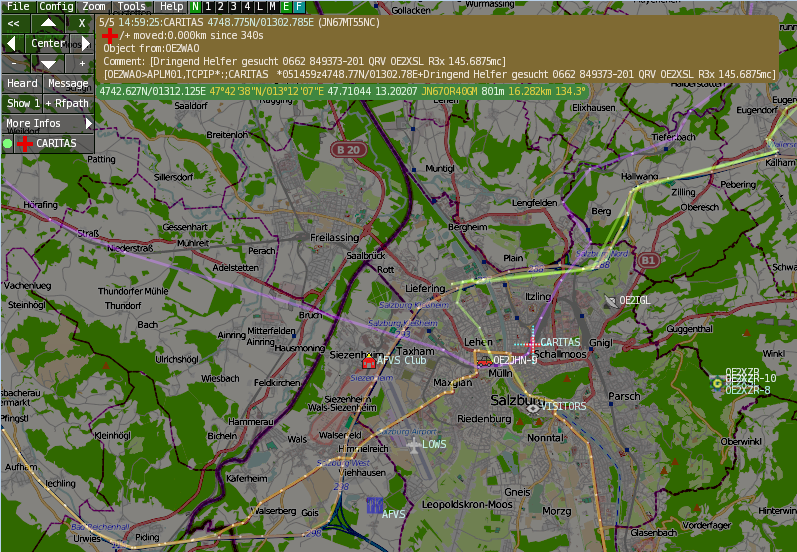
Diskussionen